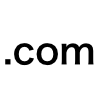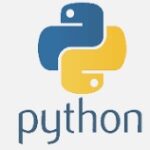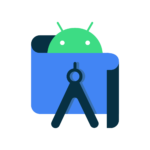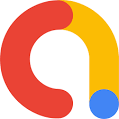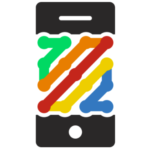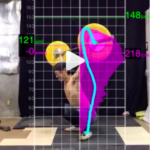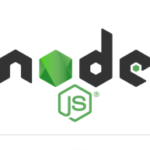This is the support page for the iPhone app “Trace Video Camera” that can create trajectory (afterimage) movies in real time.
How to use? [Latest version 1.9.2]
Be sure to FIX your iPhone. Hands are NG. Note that if you move the iPhone even 1 mm, the trace video will not come out well.
- Launch the app and tap “Start” from the top view, then it will switch to the camera view. Move the red cursor displayed in the center of the screen to the position you want to focus on and press the set button (menu bar on the screen). The focus of the camera is adjusted in about 1 second. If there is no problem with the brightness of the entire screen, press the [Start] button. Trace video starts.
If the trace image does not appear properly, touch the top of the screen to show the menu bar and press the [Stop] button to stop the video, then move the red cursor to a bright position on the screen, and start over from the set operation. - The density of the trace image can be adjusted with the lower slider.
- Recording can be done with the screen recording of the iPhone’s standard function.
- Settings such as the number of trace images can be done from [Option].
- If you press [Pixel] button on the right column of the camera view screen and switch to [R], the trace image will be displayed in red.
- If you turn on ‘Visual BG’ in [Option], you can set any image for the background. Press [Image] on the right column of this screen and select from the photos saved in your iPhone.
Demo video
Though the GUI is different from the latest version, refer to the basic operation by this demo video.